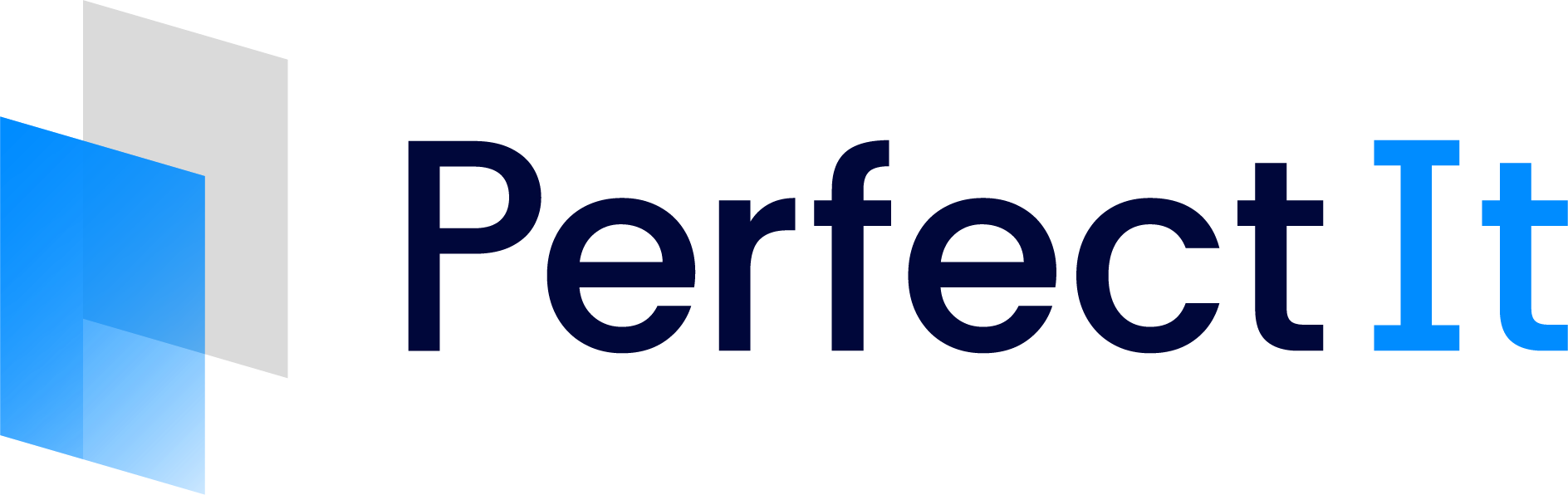Overview
PerfectIt for PowerPoint helps you to edit slideshows. It spots issues that human beings find difficult to check, it reduces the amount of time spent checking text, and it provides detailed checks of consistency and presentation to ensure that documents create the best impact.
When your slideshow is finished, use PerfectIt to check for issues. PerfectIt will run a series of checks across the entire document.
The Checks
PerfectIt’s checks fall into nine categories. A brief description of each check is provided below.
Listed are the checks currently available in PerfectIt PowerPoint.
Click on the check name for a more detailed description of that check.
Hyphenation and Dashes
Hyphenation of Phrases: looks for hyphenated phrases that also appear without hyphens, e.g. ‘short-term’ and ‘short term’.
Hyphenation of Words: looks for hyphenated words that also appear without hyphens, e.g. ‘co-operative’ and ‘cooperative’.
En Dash or Hyphen: looks for phrases with en dashes that also appear with hyphens, e.g. ‘cost–benefit’ and ‘cost-benefit’.
En Dash or Space: looks for phrases with en dashes that also appear with a space, e.g. ‘East–West’ and ‘East West’.
Compound Words: looks for phrases of a similar type that appear both with and without hyphens, e.g. ‘sixty-six’ and ‘thirty four’.
Spelling Consistency
Preferred Spelling: checks for user-specified words and phrases without wildcards.
Spelling Variations: looks for any words spelled in more than one way, e.g. ‘colour’ and ‘color’.
Accents: checks for words that appear in two forms that are identical except for the use of non-English characters.
Common Typos: checks a short list of potentially embarrassing mistakes that are not picked up by spellcheckers.
Phrases to Avoid/Consider: checks for user-specified words and phrases that need to be considered carefully.
Contractions: checks whether contractions such as ‘wouldn’t’ appear in the text.
Abbreviations
Abbreviations in Two Forms: checks if an abbreviation appears in more than one way, e.g. ‘NASA’ and ‘Nasa’.
Abbreviations Defined Two Ways: checks if one abbreviation has been used with two meanings, e.g. ‘ITT (International Trade Team)’ and ‘ITT (Invitation to Tender)’.
Abbreviations Used Before Definition: checks if an abbreviation that is defined appears in the document at a point before the definition, e.g. ‘CBD’ appears before ‘CBD (Central Business District)’.
Abbreviations Defined Twice: checks if an abbreviation appears with its definition twice in the same document, e.g. ‘TfL (Transport for London)’ appears two times.
Abbreviations Without Definitions: lists all abbreviations that are not defined and provides an opportunity to add a definition, e.g. if ‘USSR’ is not defined, this can be changed to ‘USSR (Union of Soviet Socialist Republics)’ where it is first used.
Abbreviations Not Used: checks if an abbreviation that is defined is then spelled out in full, e.g. ‘HP (Hewlett Packard)’ is defined, but then ‘Hewlett Packard’ is used later in the text instead of ‘HP’.
Abbreviations Used Only Once: checks if an abbreviation appears only in the location where it is defined and the term is not used anywhere else in the text.
Understanding Issues
The principle behind PerfectIt is that it draws attention to locations in a document that may contain an issue. This helps you make changes faster and ensures that you pick up issues. However, it is important to bear in mind that PerfectIt’s checking is based on an algorithm. The English language has complex rules and subtle exceptions that a computer cannot possibly detect. When PerfectIt suggests that there may be an issue, you need to use your own judgement to determine if there actually is one.
You can find detailed help on the issues that PerfectIt detects by pressing the F6 key (this turns on PerfectIt’s keyboard controls - press it again afterwards to turn them off) followed by the F1 key. This will take you to the relevant page of the User Documentation, providing a detailed description of preferred styles in English as well as guidance on numerous exceptions that exist within the English language.