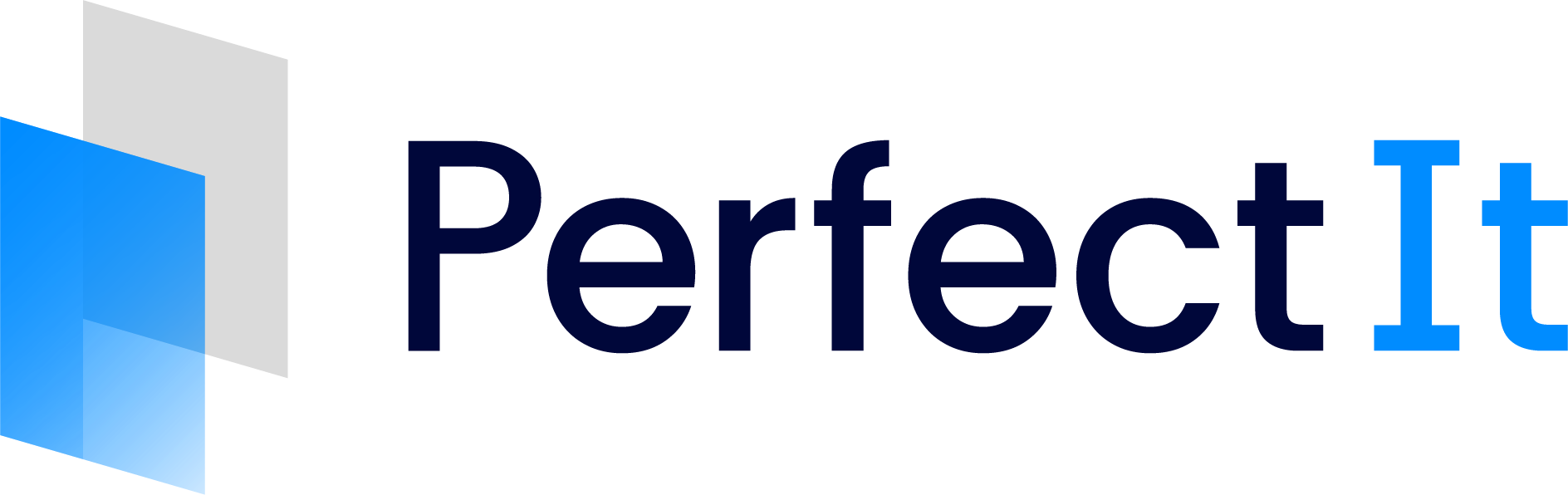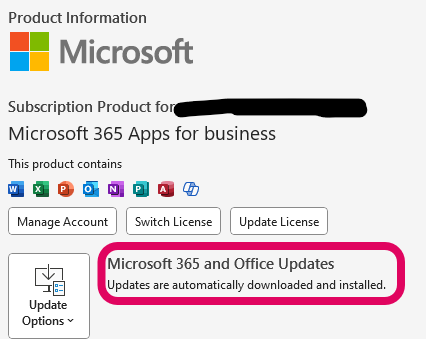Updating PerfectIt and Re-enabling Automatic Office Update
Our engineering team has been hard at work and we have fixed the issue that affected PerfectIt when using Microsoft update Version 2406, Build 17726.20090 or higher.
We previously advised to disable Microsoft Office updates to avoid this issue.
Now you can re-enable Microsoft Office updates and update PerfectIt to the newly fixed version to resolve this issue.
How to Turn On Automatic Office Updates:
Open Word (or PowerPoint)
Click on 'File' in the top-left, and then 'Account'.
Under 'Product Information', click on 'Update Options' and select 'Enable'.
Click 'Yes' to confirm and close Word.
When you go back into Word (or PowerPoint) the Update Options should state "Updates are automatically downloaded and installed".
How to update PerfectIt Windows Edition:
Close Word and PowerPoint
Click here to download the latest version of PerfectIt Windows Edition
Navigate to the location on your hard drive where you saved the installation file and double-click setup.exe.
Follow the on-screen instructions - a progress bar will display during the installation process and let you know when the installation is complete.
When you reopen Word or PowerPoint, and click on PerfectIt on the ribbon, selecting "About" should display version 5.9.5 or higher.