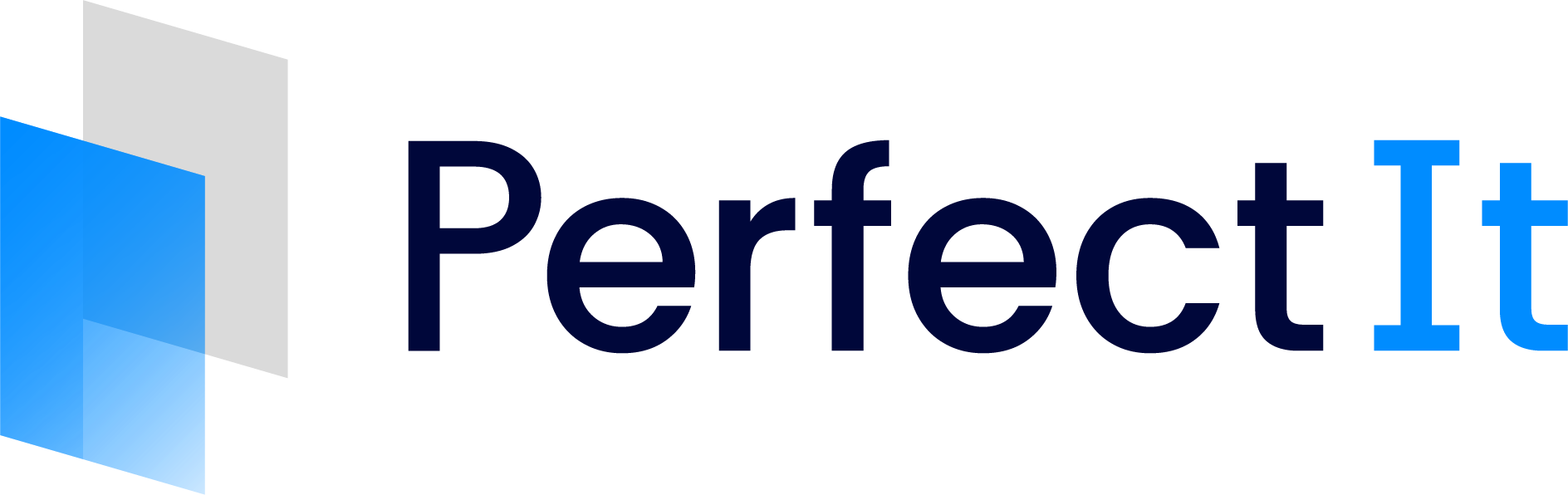Checks, Issues and Locations
Each check that PerfectIt runs may find a number of issues, with each issue potentially appearing in a number of places in the document.
The way PerfectIt Cloud displays this information is shown in the image.

Subchecks
Some styles use subchecks to group similar terms together within a check - for example, chemical terms or planet names. A subcheck runs in exactly the same way as its parent check, but displays a different check name to give better context for that particular group of terms.
For example, The Chicago Manual of Style for PerfectIt includes Hyphenation of Compound Ordinals as a subcheck of Hyphenation of Phrases. The terms included in the subcheck are grouped together and displayed before the general Hyphenation of Phrases results.
Moving to the Next Issue
You can go on to the next issue by clicking the Next button.
If there are no more issues within a check, clicking the Next button will automatically start the next check.
Moving Back
To go back and review the previous issue or check, click the Previous button.

Restarting PerfectIt
You can go back to PerfectIt’s opening screen by clicking the Navigation Menu button.

and choosing Restart
Repeating a Check
You can repeat the current check by clicking PerfectIt Cloud’s Navigation Menu button and then choosing Repeat Test.

Jump to Another Check
You can jump directly to the next check (or any other remaining or previous check) using the menus. To jump to the next check, click PerfectIt Cloud’s Navigation Menu and choose Jump to Next Test. To jump to a particular check, select the check you want to jump to from the Jump to Test… list in the Navigation Menu.