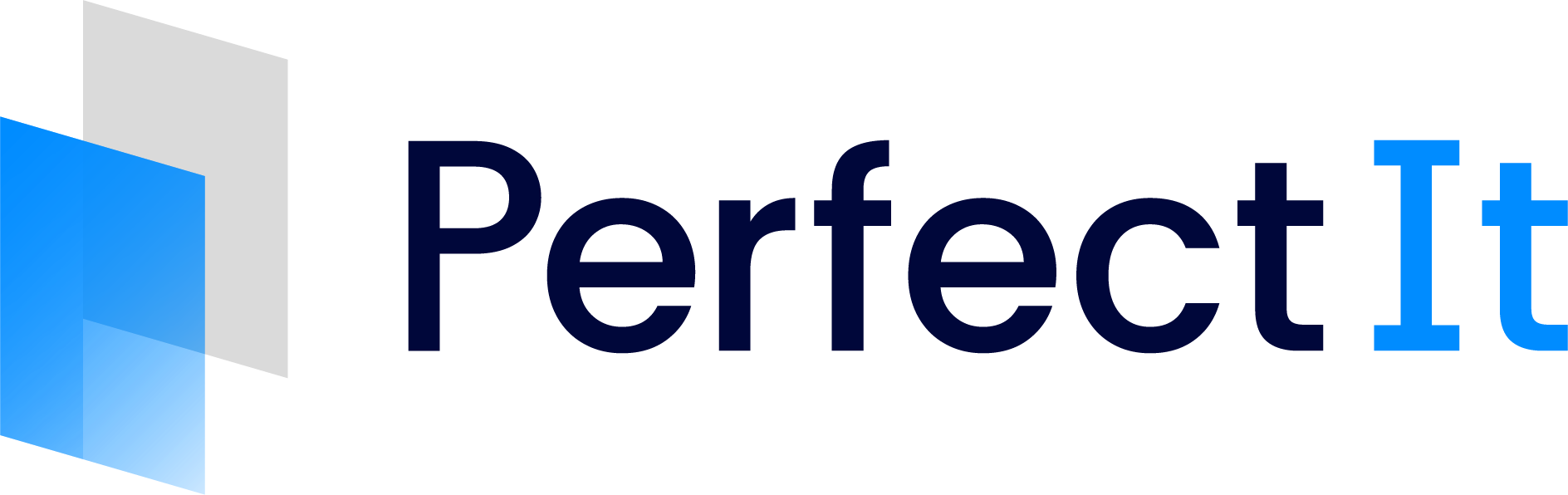Options
The Options dialog gives you the chance to change ways in which checks are run. Specifically, you can control:
These are explained below.
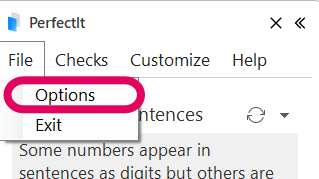
Options is found in PerfectIt’s File menu.
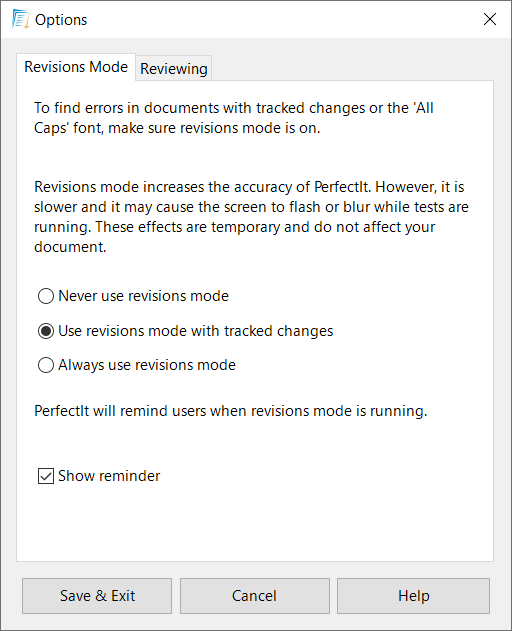
Revisions Mode
The images shows the options in the Revisions Mode tab.
If your document has numerous tracked changes, you should turn revisions mode on.
This increases the accuracy of PerfectIt’s checks when working with tracked changes and makes sure that the Fix function works correctly.
However, there are some drawbacks:
The checks are slower to run.
The screen may appear to blur or flash while the checks are running.
The document will only display in ‘final’ mode while PerfectIt is running.
The ruler will not be visible while PerfectIt is running.
These effects are only temporary. The ruler and display will be restored when PerfectIt is closed.
If the screen does blur or flash, it will not harm the document in any way.
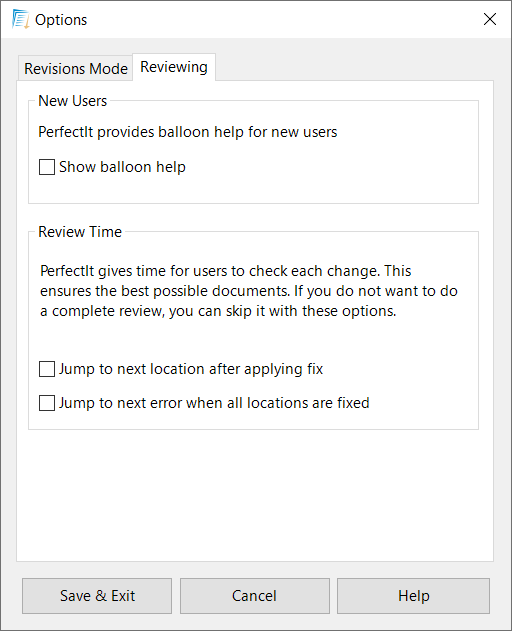
Reviewing
The Reviewing tab is shown in the image.
You can turn balloon tips off/on in this tab. If balloon tips are turned on, speech bubbles will appear during the checking to help guide you through some of PerfectIt’s features.
There are only a handful of locations where bubbles will appear, and they only appear if features are not used.
For new users, we recommend keeping balloon tips on when you first run PerfectIt in order to get used to PerfectIt’s interface. When you are familiar with it, you can turn balloon tips off.
You can also set options so that PerfectIt moves through changes faster. However, using this feature does not allow you the opportunity to check through the changes PerfectIt has made.
We do not recommend turning this on since you’ll get the best results with PerfectIt if you take the time to review each change.