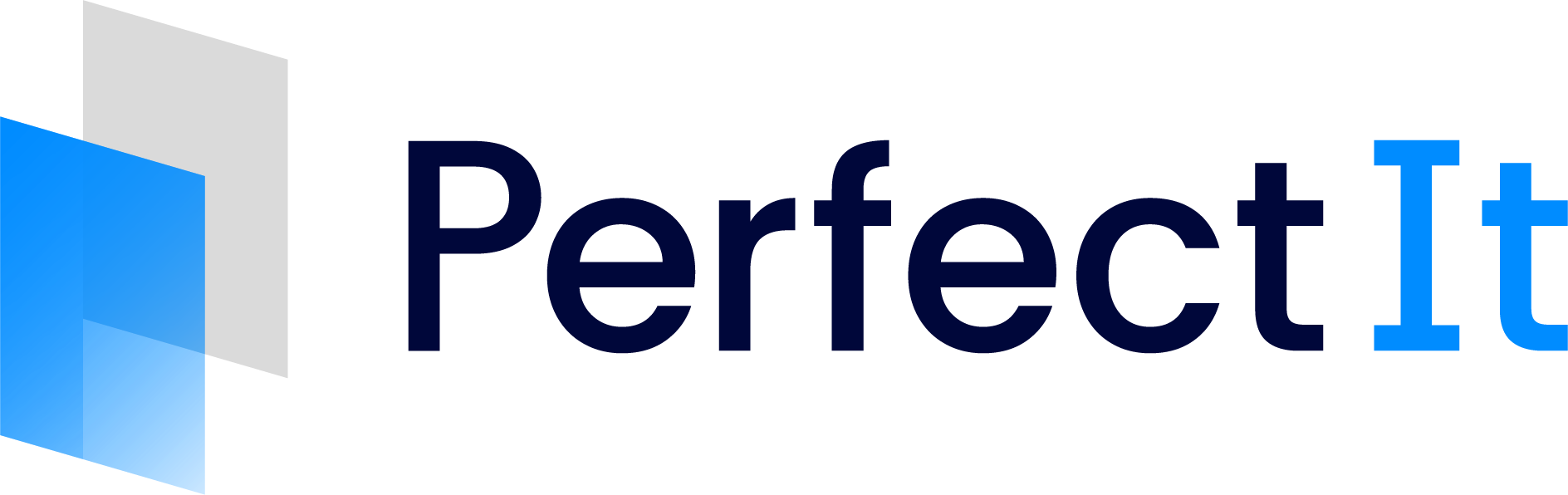Creating a New Style Sheet
If you want to start your own style sheet from scratch, that’s easy to do. Click Manage Styles in the PerfectIt 6 ribbon, then click New. Give the new style a name, click OK, and it’s ready to go. You can then add the entries that you want, and PerfectIt will check for those words or phrases whenever you use the style sheet.
Creating a new style sheet
You can also choose an existing style to base your new style on. If, for example, you want your style to enforce US spelling, give your style a name, select US Spelling from the Base style on drop-down and click OK. Your new style will contain all of the entries in PerfectIt’s US Spelling style. You can add your own custom entries and edit the existing entries to match your style guide.
Choose a base style for your new custom style
Note
If you are creating a core house style you may wish to have, for example, a UK version and a US version. It’s easier to create a style based on Check Consistency with your custom terms and then combine that core style with the UK Spelling style and the US Spelling style, rather than creating styles based on UK Spelling and US Spelling and adding your custom terms to each of them separately.
Tip
You can base your new style on one of PerfectIt’s built-in styles or on any custom styles you have created. This allows you to create a core house style and then create separate custom styles for different clients or departments based on your core style.