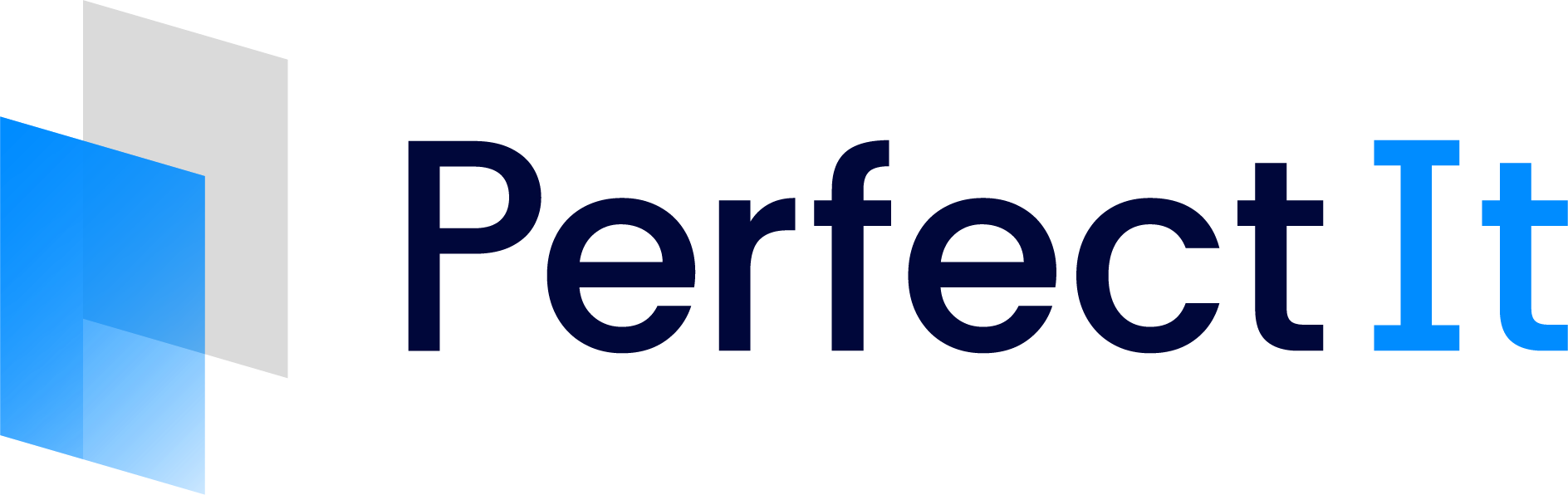Combining Styles
Instead of creating a new style based on a existing style, you can combine two existing styles. You may wish to add the terms from one custom style to another or combine a department’s style with your core house style. Or you might need separate UK and US versions of your house style. As with creating a new style, open the Manage Styles dialog from the PerfectIt 6 ribbon. Click Combine in the Manage Styles dialog.
Select the root style you want your new combined style to be based on.
Tip
You can select one of PerfectIt’s built-in styles or any of your custom styles to be the root style.
Select the style you wish to combine with the chosen root style.
Note
Where there are conflicting preferences, the preference in this style will take priority over the preference in the root style.
Give your new style a name and click OK.
Your new combined custom style is now available to use.