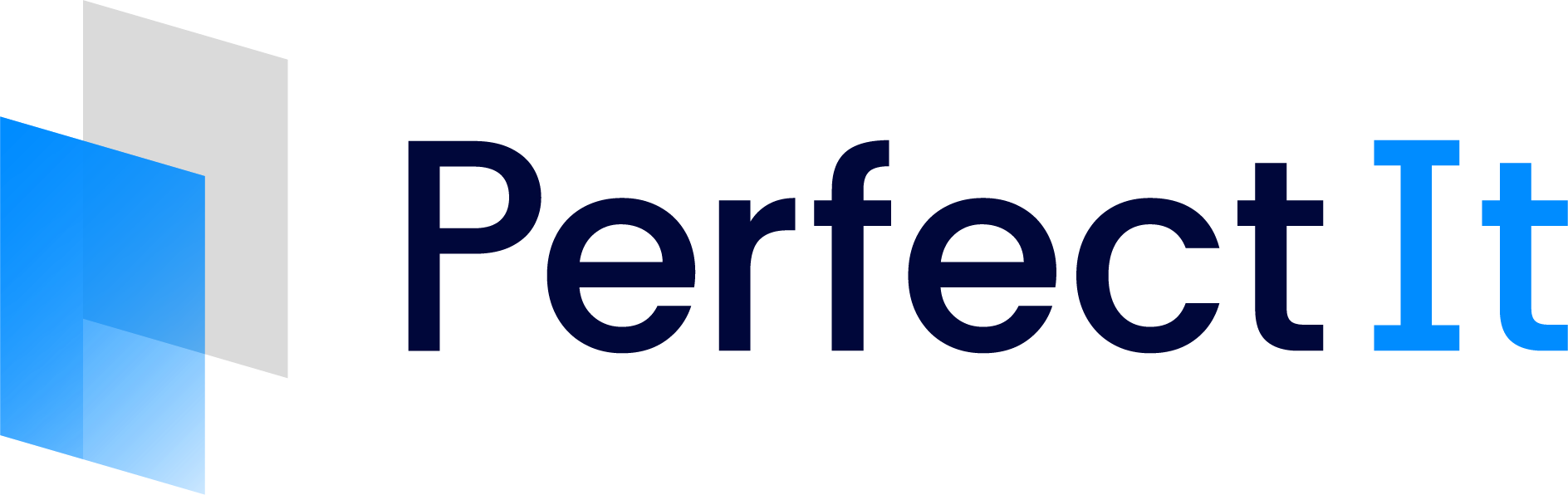Using the Keyboard
One of the fastest ways to control PerfectIt for Word (Windows) is with the keyboard. However, since the keyboard is simultaneously needed to edit your document, you need to switch between PerfectIt and your document as you work. You can use the F6 key on your keyboard to switch between those two modes.
Press F6 when PerfectIt is running, and it will accept keyboard input. A small picture of a keyboard will appear in PerfectIt to confirm that it is accepting keyboard inputs. To switch keyboard control back to your document, press F6 again (or press any other key that PerfectIt doesn’t recognize).
Keyboard Controls
The keyboard controls for PerfectIt while it’s editing are:
N | Next issue |
B | Back to the previous issue |
J | Jump to the next check |
T | Toggle preferred version |
F1 or H | Help |
F | Fix current location |
A | Fix all locations |
U | Undo fix at current location |
Space or Return | Press active button |
Down arrow | Go to next item in list of locations |
Up arrow | Go to previous item in list of locations |