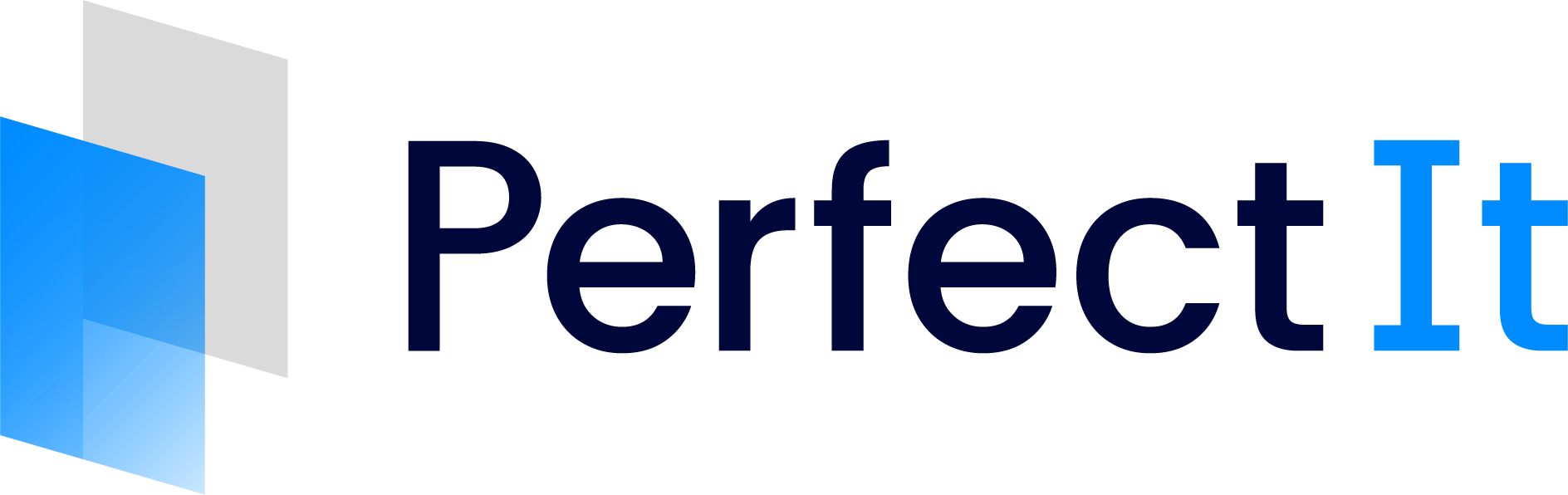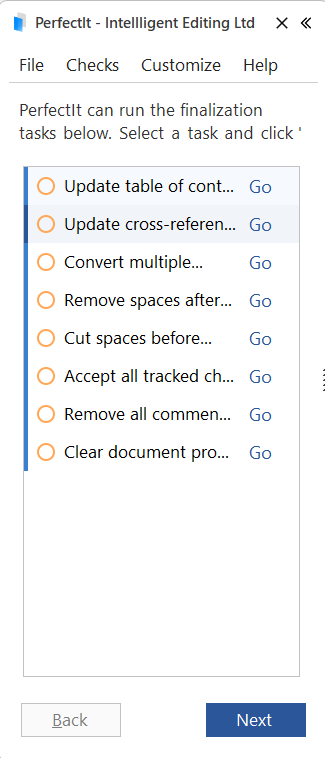Finalization Tasks
To start any of the document finalization tasks, click Go next to the task you wish to run.
The document finalization tasks available in PerfectIt 6 are described below:
Update table of contents: If the document has a table of contents, this will update it to reflect any changes that have been made to headings.
Update cross-references: This will update cross-references such as table numbering.
Convert multiple spaces to one: This will convert every location in the document with more than one space to just one space.
Remove spaces after paragraphs: This removes any trailing spaces from the ends of paragraphs.
Cut spaces before punctuation: If there are any leading spaces in the document before commas, question marks, exclamation marks, full stops or semi-colons, this removes those spaces.
Accept all tracked changes: If changes in the document have been tracked, this removes Word’s memory of all such changes by accepting the document in its present form.
Remove all comment boxes: If there are comments in the document, this will remove them.
Clear document properties: This removes certain properties from the document and prompts the user to run Word’s Document Inspector.