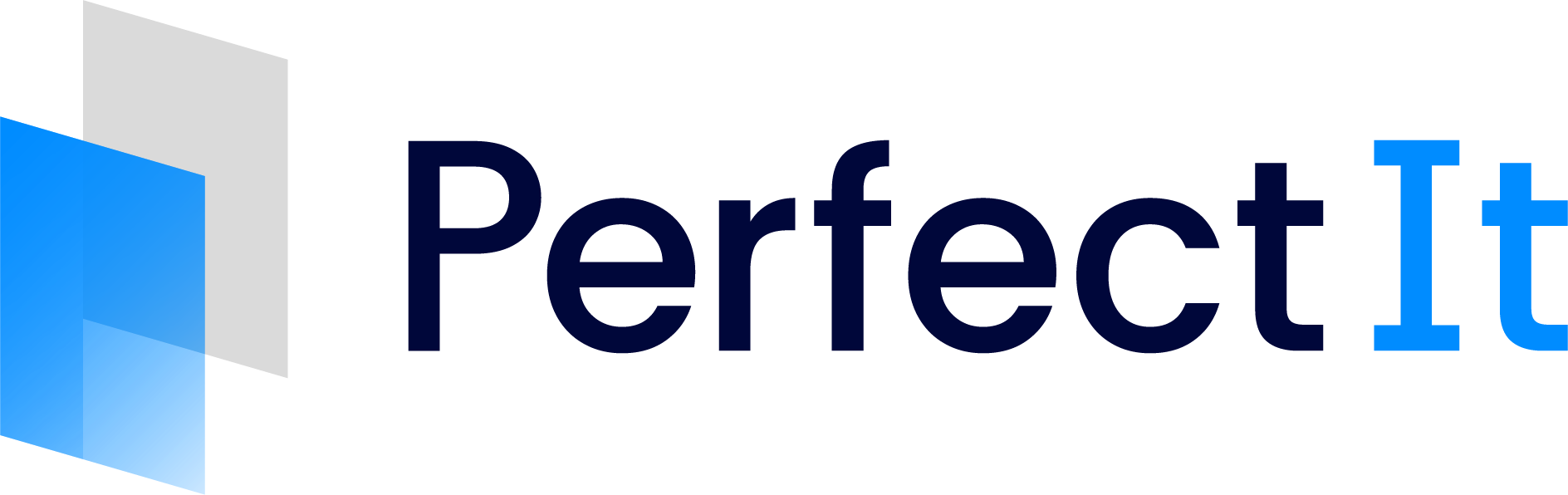Checks to Include
This guide explains how to use the Checks to Include tab of the Style Sheet Editor to customize how each check runs for a particular style.
This tab allows you to specify as part of a style:
Which checks run.
Whether the style includes consistency checking or just style preferences.
Each item in the list offers two or three options, depending on the settings available for that check:
Find all issues This setting will find both consistency issues and user-specified preferences.
Only find style preferences This setting will find only user-specified preferences.
Do not check PerfectIt will not run this check. It will not appear in the Choose checks or Select check menus.
To change the setting for a particular check:
Select the check from the first dropdown.
Select the setting from the second dropdown.
Click Apply to update the relevant row in the table:
Example
There are two mistakes in a document:
The phrase ‘Department for Transport’ is used inconsistently. In one location the ‘for’ is lowercase; in another, it appears as ‘For’.
The phrase ‘client’ is not capitalized in line with the organization’s house style. The style includes a preference for ‘Client’.
With the Capitalization of Phrases check set to Find all issues PerfectIt would display ‘Department for Transport’ and ‘Department For Transport’ as a consistency issue, and ‘client’ as being different from the user’s preferred style.
With the Capitalization of Phrases check set to Only find style preferences PerfectIt would find ‘client’ as being different from the user’s preferred style, but it would not display ‘Department for Transport’ and ‘Department For Transport’ as a consistency issue.
With the Capitalization of Phrases check set to Do not check PerfectIt would not display any results for the Capitalization of Phrases check.