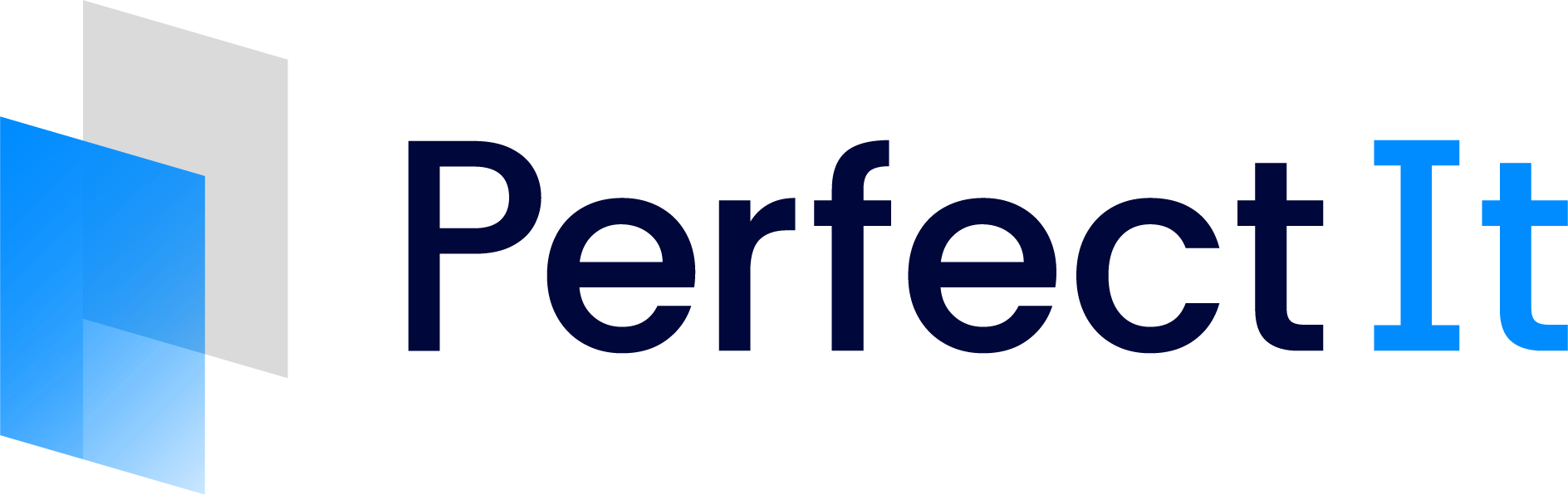Find
The Wildcards tab works in a similar way to the Always Find tab:
Type the word or phrase that PerfectIt should look for in the box labelled PerfectIt should warn if it finds the phrase.
Type the preferred form in the If it finds the phrase, it should suggest: box.
The Wildcards tab is shown above.
The difference between this tab and the Always Find tab is that here wildcard characters are allowed. This makes it easier to check for a wide range of results without entering one item per line. For example, it makes it easy to search for patterns such as ranges or words that have variations (such as plurals).
The choice of wildcards is identical to the wildcards that Word uses. These are explained here. Some of the most important characters are:
To find | Type | Example |
One character | ? | b?d finds ‘bed’ and ‘bad’ |
Any number of characters | * | b*d finds ‘bad’ and ‘backed’ |
A match at the beginning of a word | < | <draw finds ‘draw’ on its own and as part of ‘drawer’, but not if it’s part of ‘redraw’ |
A match at the end of a word | > | ting> finds the ‘ting’ in ‘wanting’, but not in ‘tingle’ |
One of a specific group of characters | [ ] | s[ea]t finds ‘set’ and ‘sat’ but not ‘seat’ or ‘sit’ |
At least n matches of the previous expression | {n,} | bl(e){1,}d finds ‘bled’ and ‘bleed’ |
Between n and m matches of the previous expression | {n,m} | (XX){1,3} finds ‘XX’, ‘XXXX’ and ‘XXXXXX’ |
You can access these expressions in the Wildcards tab using the dropdown titled Special Character. You can also access a variety of other characters in that dropdown that may not be supported by your keyboard.