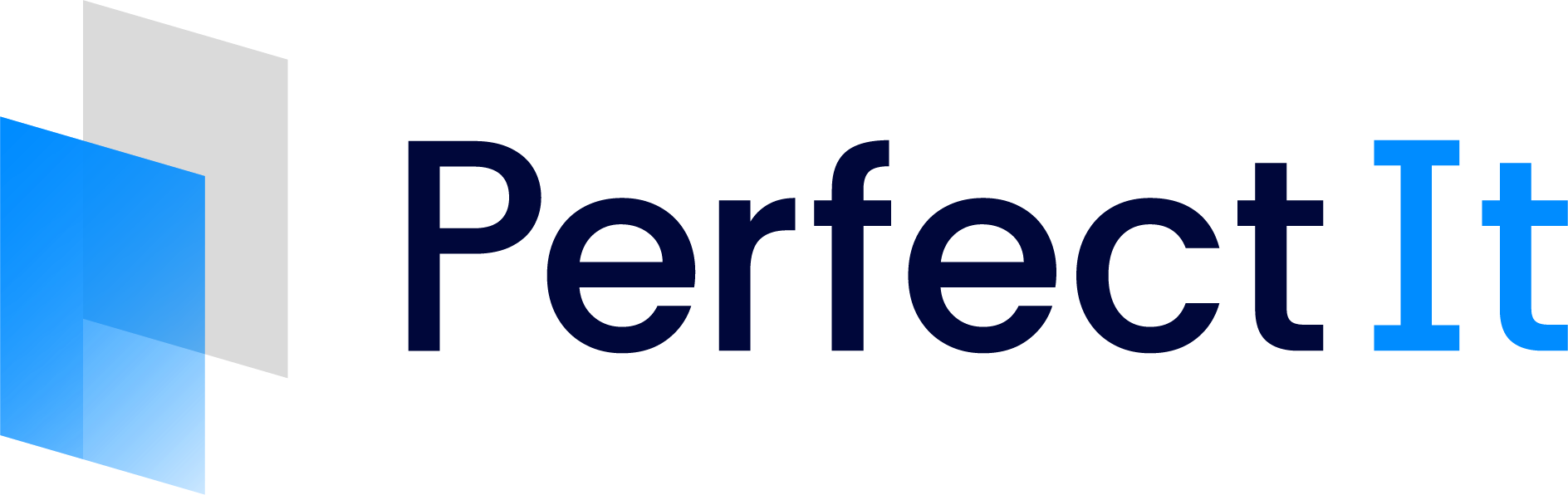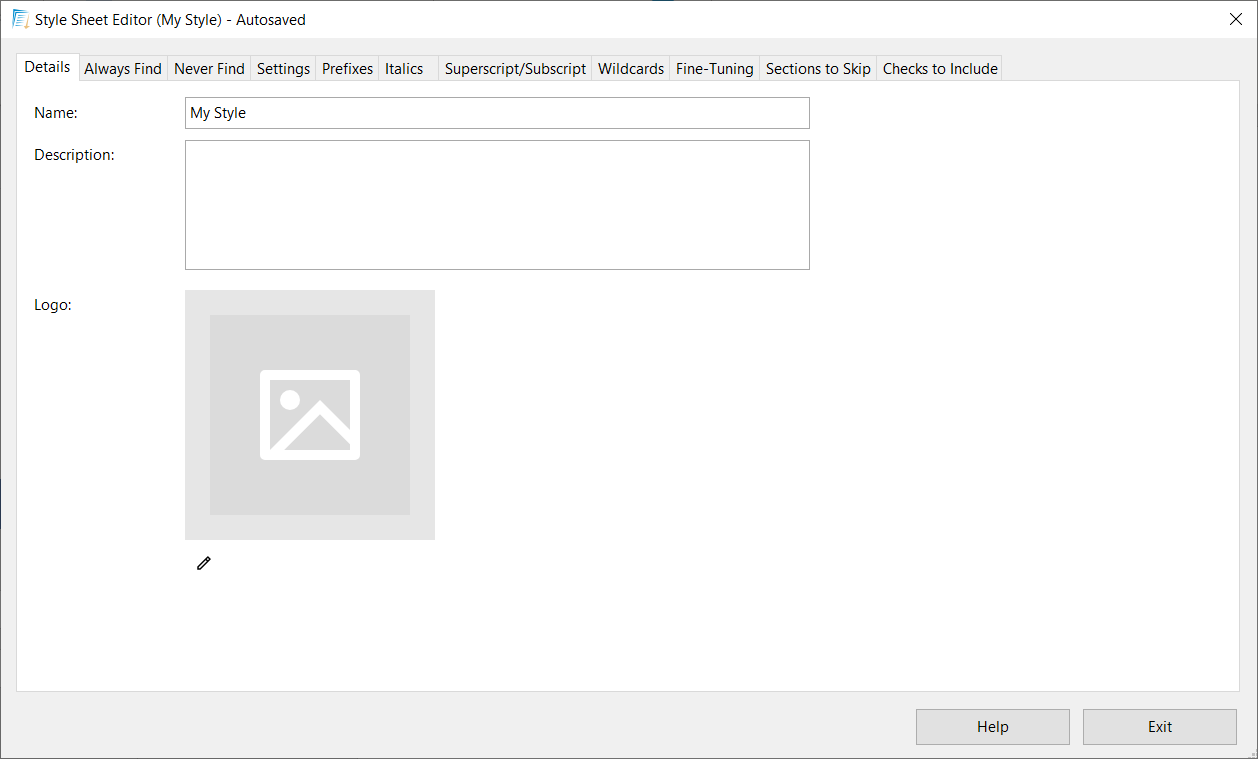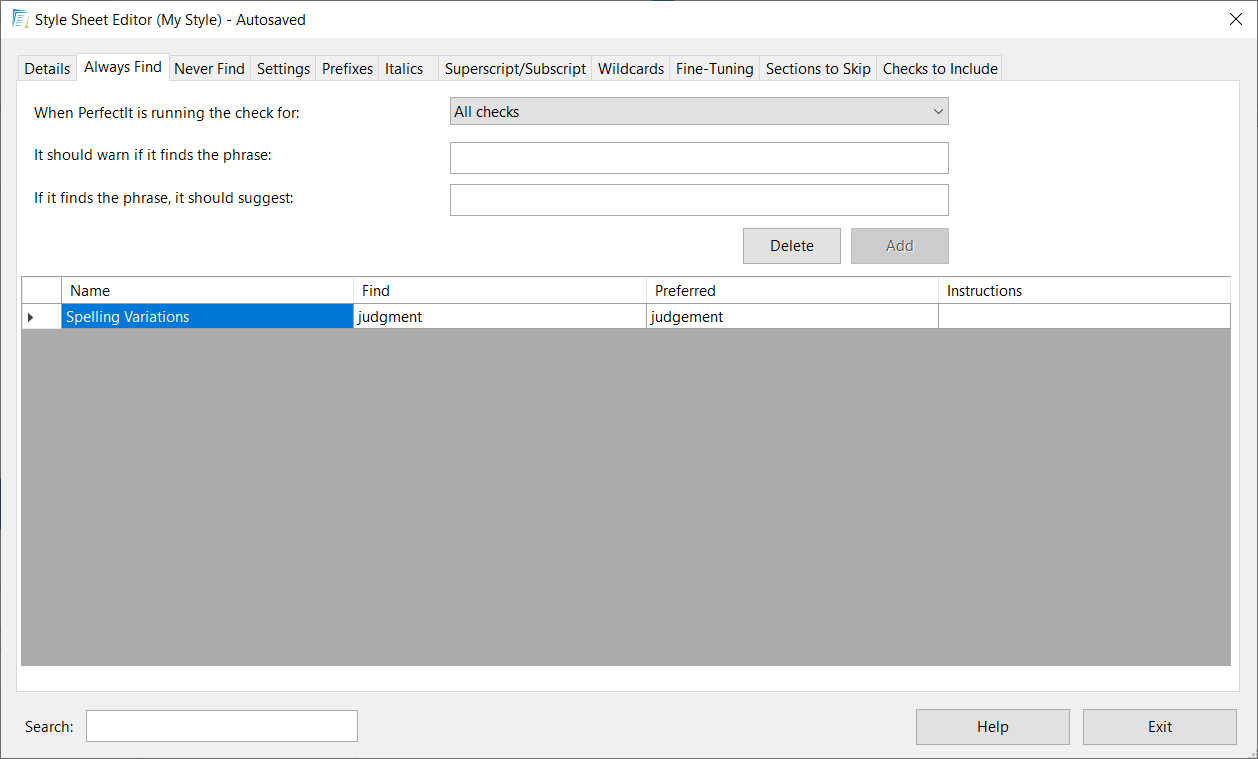
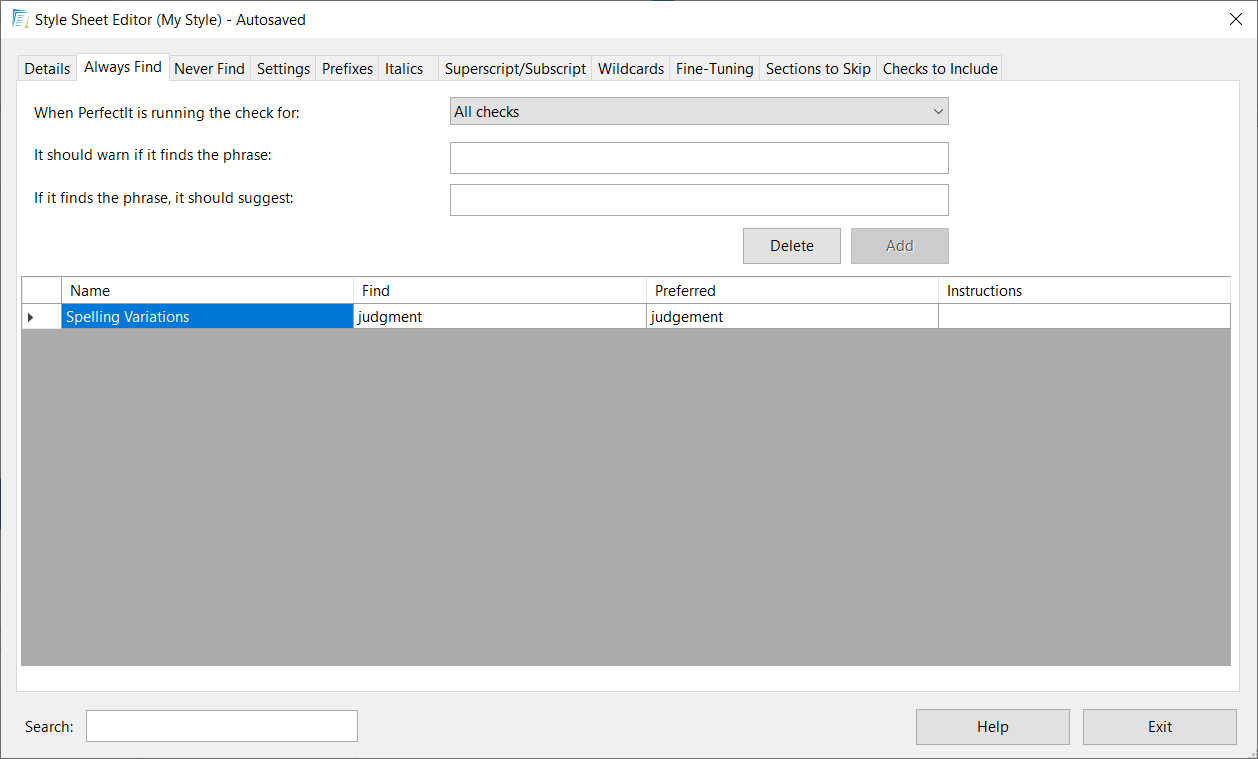
Editing Preferences
Setting preferences as you work can quickly turn PerfectIt into a tool for checking house style. But what if you make a mistake, or need to make changes to the preferences you have set?
It’s easy to view and edit all your customizations. Simply click Edit Current Style in the PerfectIt 6 ribbon.
This brings up the Style Sheet Editor.
The list of items that PerfectIt will always check (‘judgement’ in the example above) can be found in the Always Find tab, and the list of items that PerfectIt will ignore (‘DOE’ in the example above) is in the Never Find tab. More guidance on how to build lists like these is available in Always Find and Never Find.
See also