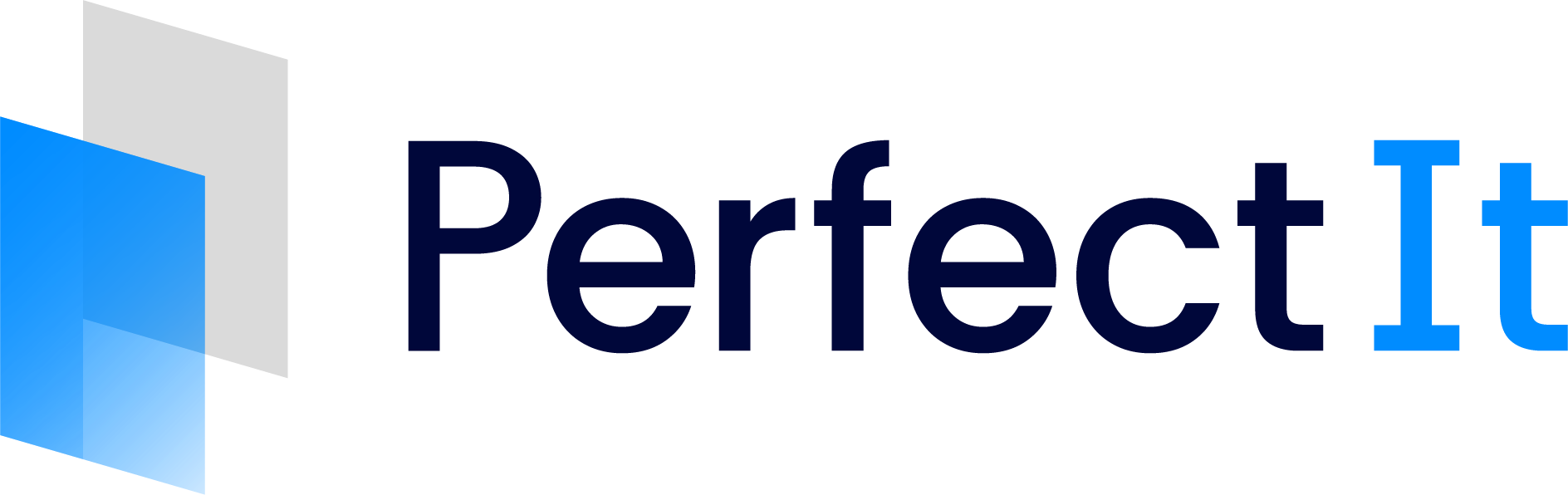Explanation
PerfectIt checks that headers in the text are capitalized consistently. Heading cases that are checked are: smart capitals for titles, sentence case, all start in capitals, and uppercase. Examples of these heading cases are shown below:
This is in Smart Capitals for Titles [specific words appear in lowercase but the rest are capitalized]
This is in sentence case [only the first word and names are capitalized]
This Is In All Start In Capitals [all words have a capital at the start]
THIS IS IN UPPERCASE [everything is in capitals]
PerfectIt suggests there may be a possible issue if capitalization is inconsistent for headers at the same level. This means that PerfectIt will suggest there may be an issue if one (or more) chapter headings are capitalized in a different way from the other chapter headings or if a sub-heading is capitalized differently from other sub-headings.
It is worth bearing in mind that some headings will already be consistent with many preferred heading cases. This is especially true for headings that consist of one word or headings that are all names. For instance, if the word ‘Introduction’ is a heading, it does not require adjustment to make it smart capitals, all capitals or sentence case. The same is true for a heading like ‘Introducing London’. PerfectIt recognizes these and will not find any issues linked to them.
More on Smart Capitals
House styles differ as to which words should appear in lowercase. When PerfectIt converts to smart capitals, it will:
Capitalize the first and last word of a title;
Use lowercase for all articles, conjunctions and forms of the verb ‘to be’;
Use lowercase for all prepositions that are four letters or less;
Use lowercase for some foreign words and abbreviations such as ‘von’, ‘de’ and ‘vs’;
Capitalize all other words.

Other Locations
If there are more than two capitalization styles present, PerfectIt will display the top two capitalization styles. Any additional locations not matching those styles can be viewed by selecting Show extra locations below the locations list.
Customizing the Check
If your document uses styles, then you can set preferences for heading case by header level in the Settings tab of the style sheet editor. The default styles available are Headings 1–9.
However, those can be switched to other styles by entering a comment in the Instruction box that starts with Alt: and then gives the name of the style. For example, if you enter the comment Alt: Company Heading for Heading 1, then instead of checking heading case in Heading 1 styles, it will check them in the style called ‘Company Heading’.